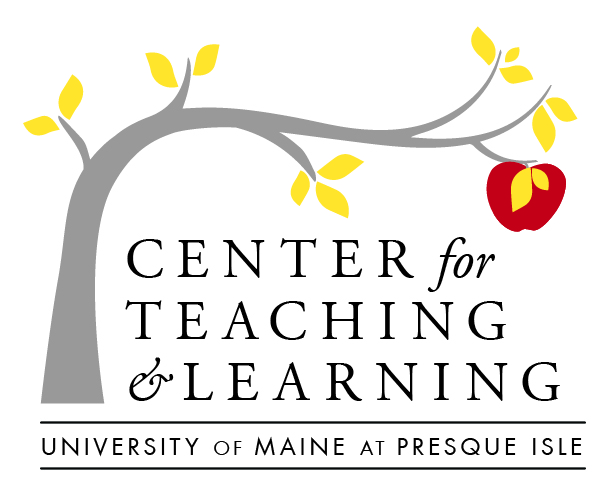Planning for the unplanned
There is any number of reasons that you may have to teach when your students–or you yourself cannot make it to campus. While many have syllabus policies that encourage attendance, there will occasionally be unexpected times, when faculty or a good number of students cannot make it to your regularly scheduled class period.
Let’s look at a few common reasons that our teaching schedules can be disrupted.
Inclement Weather
We live in Northern Maine, and if there is one thing we can count on, it is that weather can be severe–and in the winter, the state of the roads can be hazardous. Even if the class is not canceled in Presque Isle, the roads may be treacherous in the surrounding towns that students and/or faculty commute from. There are also times when power outages flooding and more may disrupt our best intention to get to class. How can we, as faculty, ensure that everyone can access course content, in spite of these setbacks?
Academic, athletic or co-curricular travel
Sometimes, a professional conference or other academic obligation requires a faculty member to travel and miss class. Sometimes even returning from academic travel, contending with travel delays and flight cancellations, can make getting back to class challenging. In addition, there are many times students will be required to travel, as athletes, to students’ scholar conferences and events. Do you have a communication strategy in place, so that you can communicate in the case of an unexpected obstacle?
Outbreaks of communicable illnesses
A recent statement by Chancellor Malloy updated us with the UMS Action Steps for Coronavirus Preparations. Likewise, while the Maine CDC has published a coronavirus-specific information page, it is important to remember that there are any number of other illnesses that make the rounds in our campuses– including influenza, mump and more. According to the National Foundation for Infectious Diseases (NFID), college students are at a high risk of contracting and spreading the flu because of their exposure to high-touch areas. How can we support a climate of supporting students in staying home when they are sick, while still giving them access to import course information and activities? How can we prepare ourselves as faculty, to allow learning to continue even if we are sick ourselves?
Flu-proof class Resources
Flu season making the rounds, let’s look at some more resources and guidelines to help you prepare to connect with students, in the case the unexpected.
Leverage the Tools in the LMS:
There are a number of practices that can help you to be as flexible as possible, in your course delivery–regardless of your primary teaching modality! Building consistency in communication and a culture of visiting digital spaces–like Brightspace, our Learning Management System (LMS)–will go a long way in helping students to be flexible and adaptive when the need arises. Let’s look at some practices that we can enforce throughout the semester, which make flipping content online even easier:
Make communication a habit
Make a habit of creating clear, consistent communication. If you usually communicate via email, consider posting that content as an Announcement in Brightspace, and encourage students to update notification settings so that they are most likely to be reached via their preferences (ie: choose email, app push notification, and/or text message)
When circumstances take a turn, the most effective strategy is clear communication! There are a variety of ways we can communicate, but do be sure to communicate in a way that lets students know what to expect, where to retrieve materials and/or support, and be clear about any timeline expectations (ie–are due dates shifting? If a student has an extension, how long is it? If you are stuck in an airport, when should students expect to hear from you again?). Let’s look at some communication pathways that make reaching out a snap:
- Email one, several, or all students from Brightspace’s Classlist
- The Announcements tool was custom-made to disseminate important, up-to-date info about your course–use it!
- Use Zoom to connect with one or more students in real time–you should schedule a Zoom session from inside Brightspace!
- If you will use Zoom to connect with students, be it one-on-one, in small groups or as a large group, prepare them to use that technology. Practice early, and share a copy of the Student Zoom Netiquette Guidelines and the eLearning Hub’s Zoom Support page!
- If students prefer mobile push notifications, encourage them to try the Brightspace Pulse app
- Communicate less, but more effectively. Look for patterns in individual requests for information that could be useful to all–and send FAQs or wider communications that answer several questions in one email to the whole class.
Use Brightspace for grading
Normalize checking Brightspace for course updates, by utilizing the Grades tool to post timely grades, and make those visible to students
Use weekly or unit modules
Utilize the Content area in Brightspace, and create course modules that correspond with weekly content, conceptual units, or are otherwise clearly labeled for easy access–put supplemental course information or homework activities and links in these.
If you are unable to connect with students in class–it is important to consider what kinds of materials you deliver in class, so that you can start to determine ways that you can still share that content, in a meaningful way. Let’s look at some delivery modalities, with some potential solutions:
- For lectures
- Record your PowerPoint slide lectures, in advance
- Consider using your mobile device to capture key audio instructions and information, and uploading to Kaltura, using the KMS GO app (podcast-style)
- If you upload Powerpoint presentations as content, consider uploading them with your lecture notes, to give them needed context, by choosing the “Notes Pages” in the printing set-up, and choosing the printer “Adobe PDF”.
- If you are unfamiliar with Kaltura video capture or management, please see CTL’s Kaltura Help page
- Utilize Zoom to help live, synchronous class sessions–see CTL’s Zoom page for even more guidance!
- And, did you know that if you DO use Zoom to connect synchronously–that it has a digital whiteboard feature!
- For video content
- Embed Youtube or Kaltura videos directly into Brightspace, with the ‘Insert Stuff’ tool
- Check Kaltura video view statistics for course replacement videos with Analytics
- Quickly turn your custom video or an imported Youtube video into an interactive quiz, to insert reflection and knowledge-check questions–don’t forget to add questions throughout the duration of the video for the best engagement rates!
- For class handouts, exit or entrance tickets
- Upload MS Office documents into a clearly labeled module, for student access
- Post Docs directly in Brightspace to encourage interactive feedback or active work documents in Google Docs or Slides
- Copy essential worksheets or handout information directly into Brightspace by utilizing the “Create a File” page, that you can direct students to semester after semester–if you need more organization, try adding content items to a weekly or unit-based folder or module.
- Link to Google forms, or create a survey in Brightspace to create quick, short formative assessments of understanding at the beginning or end of a concept or unit, on the fly!
- For Lab Activities and more active learning
- Take part of the lab activity online. Many lab activities require students to become familiar with certain procedures, and only physical practice of those processes will do. Can you move any preparatory content online (for example, video demonstrations of techniques, online simulations, analysis of data, other pre- or post-lab work), and save the physical practice parts of the labs until access is restored. The semester might get disjointed by splitting up lab experiences, but it might get you through a short campus closure.
- Investigate virtual labs and simulations. There are many OER resources available, across the science subject areas!
- Speaking of OER resources, check out these eLearning platforms, which have tools across a WIDE variety of disciplines–some make fit you delivery needs or teaching objectives!
- Provide raw data for analysis. In cases where the lab includes both the collection of data and its analysis, consider showing how the data can be collected, and then provide some raw sets of data for students to analyze, to practice that skill set.
Use (and update) the Syllabus section
Post current syllabi and contact information in the Syllabus section–so that students see that that space is up-to-date and utilized.
If you need 1:1 consultation and support, to prepare for using digital methods for teaching, email to schedule a virtual or in-person appointment with Heather (heather.nunez@maine.edu), Michael (michael.dobbs@maine.edu), or Alana (alana.margeson@maine.edu), or (for technical and hardware support) contact Marteen in IT at marteen.hester@maine.edu.
Make time to practice using digital tools
Introduce collaborative tools like Google Drive or Zoom earlier in the class, to give students time to practice and learn the collaboration tools–that way if you have to use them on the fly, students aren’t having to ‘learn’ and ‘do’ simultaneously! Check out the student-facing eLearning Hub page for more student guidance and resources on specific tools.
There are a number of ways that we encourage students to work collaboratively on projects, as well as ways that we assess students’ understanding formally–let’s look at some strategies for flipping these important in-class activities. It is important to keep in mind as well, that time is precious, will have to make a conscious decision about what types of activities may be best suited to flip. If you have an essential live, in-person activity and there is an unexpected emergency, what can you offer to stay a timeline for flipped activities (so that when you next meet, you can focus on the essential in-person content, while not getting too far behind)?
- Peer-to-peer collaboration is one of the easier things to support online–let’s look at some strategies:
- Create groups in Brightspace to communicate, share resources and work, and to have group-only discussion board spaces
- Utilizing a Discussion forum can be a great way to ‘talk about’ reading, assignments, or concepts, in the case of an unexpected cancellation–just be sure to communicate that expectation to students!
- If you have a group of students on a University-supported trip, you can create a group for those specific students, to share coursework that the group is missing
- Use GSuite tools to encourage collaborative projects or brainstorming work, as well as to support workshopping drafts.
- Consider using blogging, students could post their blogs and garner feedback on their published content from their peers. Use Google Sites or a tool like Blogger
- If you are meeting with your entire class from afar via Zoom, encourage peer-to-peer workshopping and small group work using the breakout room feature!
- Assignments and quizzes
- Creating Assignments in Brightspace is a fantastic way to manage assignments and create a clear grade communication pathway for students. Whether your course is fully online, or fully face-to-face, utilizing these tools allows you to manage student submissions and grades in one space!
- Consider the different areas in which you can provide feedback for students’ assignments, by making use of the Brightspace annotation tool, in addition to your grade and text-based feedback.
- If you really want to level the playing field, consider using rubrics. Brightspace even enables you to create gradable rubrics that you can utilize right within your grade workflow!
- Consider creating quizzes in Brightspace, and to get the most bang for your buck, include a variety of question types, including short and long-answer critical thinking questions and/or case studies that require students to critically apply solutions to topics covered in class.