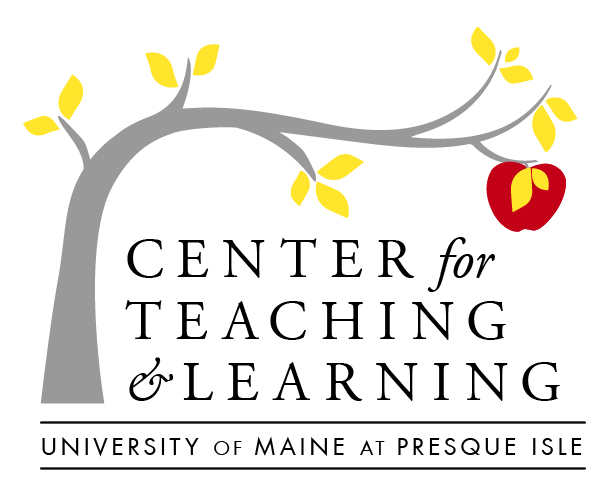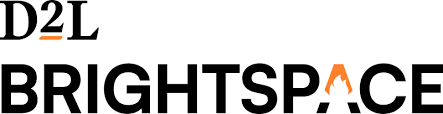
The future looks bright, with Brightspace
Brightspace by D2L, is the learning management system (LMS) favored during this year’s call-for-proposal for a new Learning Management System (LMS) was overwhelmingly favored by UMPI faculty and staff (in fact, 74% of UMPI folks who participated, listed Brightspace as the LMS that is capable of best meeting our needs)–let’s review some reasons we communicated:
- “Brightspace’s compatibility with our own academic structures and initiatives”
- “Excellent mobile and device flexibility, mobile adaptability for faculty/grading and student use through app OR browser”
- “Communication ease and personalized feedback features”
- “The ability to link content, assessments, rubrics and individual test questions to Outcomes”
- “Easy to use student engagement data and analytics dashboard”
- “The ability to customize for our campus needs and features like student Portfolio and resource repository”
And, that is just the tip of the iceberg, as far as features that will be able to enhance teaching and learning, in our digital spaces with Brightspace. This page is designed to walk you through some of the basic functionality of Brightspace, as well as how we can ‘do’ the stuff in Brightspace, that we are used to ‘doing’ in Blackboard. You can access Brightspace right now, at courses.maine.edu!
Note: although our Institutional structures and templates are still being built–by the time we are ready to launch in Fall 2020, we will have a fully functional template structure to better meet our Academic Commitments and Quality Matters standards. Be sure to check back often, for more info and support!
Matching your tool to your instructional need
In Higher Ed, the Learning Management System (LMS), like all education technology, is specifically used to promote or enhance education. There are many possibilities for content configuration and potential supporting tools in the educational technology realm–some of which are seamlessly incorporated into the LMS, some of which can be adapted to you instructional need, and some that could create potential challenges because of the LMS structure, student access, hardware or software requirements–be sure in your design and development process, you take the time to carefully map not only the content but (when using educational technologies), the path and process students will have to follow to be successful.
One great attribute of the Brightspace environment is that it is fully device adaptive, and has a great student app, called Pulse. Understanding how these tools can help students access information and be successful in our classes is an important piece of the teaching process at UMPI.
Navigating this bright new space
Let’s take a minute to look at a playlist of short videos, exploring the basics of finding our way around the new platform:
Learning the Platform
After exploring the look and feel of the Brightspace environment, you can dive into the training options. There are several tiers of training options available to you, including:
- UMPI Faculty: Brightspace Certified! This self-enrolling and go-at-your-own-pace training was built by CTL for UMPI faculty, specifically. In this training, you will be able to experience Brightspce as a student, as you learn to teach in Brightspace, with 3 different pathways.
- Various CTL-sponsored small and large group training, based on specific Brightspace skills and topics, delivered in persona, via Zoom, and in webinar formats.
- Individual course-building appointments with CTL staff.
- Subscription Training from the Brightspace community, at community.brigthspace.com. This series of training, available in Beginning, Intermediate, and Advanced levels will get you up and running with all of the tools you will need to build and organize your course content, manage students, communications and assessments. It is free to all UMS faculty, so be sure to sign up for a membership with your @maine.edu credentials with your first access, then simply login in following visits.
A learning platform that meets your teaching & learning needs
Integrated technologies in the LMS
Brightspace integrates with the following vendors:
- Kaltura
- Zoom
- Youtube
- Flickr
- UMS Academy
- Google Drive
- Microsoft OneDrive
- Publisher content that has been approved by the UMS
- For now, the UMS is utilizing Turnitin for an originality and plagiarism checker on Assignments
- To aide in online test proctoring for remote instruction, we have contracted with Respondus Lockdown Browser and Monitor. Review the Instructor and/or Student Quickguides, or check out our Teaching Strong resource page
There is also the ability to connect, in different ways, to a variety of instructional tools and resources to increase student engagement and help students meet learning outcomes. To brainstorm potential solutions for your teaching needs, reach out to CTL!
Student engagement in Brightspace
At the heart of student engagement is you–the instructor, building relationships between students and content (as well as being the first line of student support). Hybrid and online courses are dependant on the LMS to supplement and build up some of the social presence and social learning theory that we incorporate into our face-to-face courses. Let’s take a look at how you can leverage some of Brightspace’s student engagement tools:
- Announcements display on the course home page, and you can decide which announcements are displayed for a given time.
- Discussion Forums, allow you to create groups of related discussion topics, while the Discussion Topics themselves are where students and faculty will post. When your Discussion boards are migrated from Blackboard, they will display in one forum. You can even create a private Discussion to create threaded Journaling between instructor and student (an assignment feature Brightspace does not have)
- Get personalized with Replace Strings allow instructors to insert a student’s name, a course name, and more at the beginning of an announcement, from within course assignments, and as email headers–to make large group communications feel personal.
- Set up and use Awards or Certificates to gamify learning and let students share skills attainment in their profiles.
- Set up Chats in the course, in content modules, or from the NavBar to connect with students or connect students with each other at structured times in the semester!
CTL Brightspace Onboarding
Let’s Quickly review the basics of Brightspace with the Intro to Brightspace webinar recording:
For even more video archives, please check out our Past Event Archives page
Brightspace User Documentation
Brightspace User Manuals
- Brightspace Pulse App (for students)
- Designing Accessible Courses in Brightspace
- Quick Start Guide for Higher Ed
- Brightspace Online Documentation
CTL-created User Guides
Top 8 Student-Requested Strategies
The following list represents tools and strategies that UMPI students have identified as being very beneficial to their learning:
- Use the Announcements tool to post weekly to-dos and due dates
- Use content modules, to keep folders of content and tasks altogether, so that students see their progress bars
- When creating new assignments, discussions, and activities, don’t forget to add a Due Date, to auto-populate the calendar, and send reminders to students
- Embed Youtube and Kaltura videos right into your content modules, for smooth viewing experiences
- Faculty use Brightspace tools in different ways–create a short class tour video to let students know how YOU will use it
- Place quick access links to assignments, discussions, and quizzes/tests in the modules with that week’s/unit’s learning content
- Consider using the Checklist tool at the beginning or end of a module, if you have a lot of diverse tasks
- Set up the ability to “manually check completion” on non-required content, so that students can control the progress bar