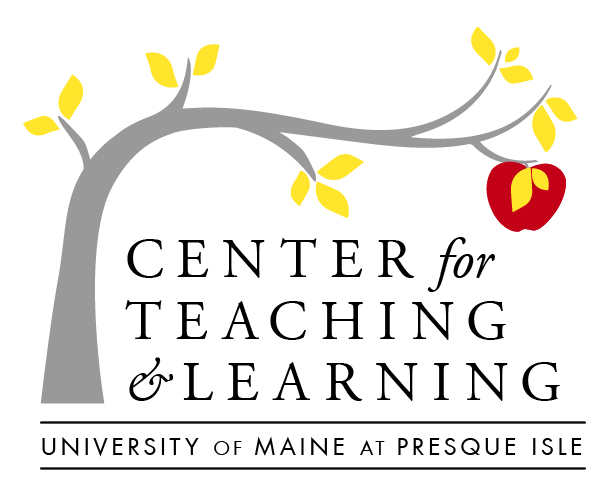Creating your content & curating course materials

Okay, your learning outcomes are written (and they are measurable!), you have your assessments planned, and they map perfectly to your learning outcomes–now we need to get students from the introduction to the course, to a successful demonstration of skill sets! That pathway is our content! Regardless of your teaching modalities, you will need to spend some time thinking about your course content and gathering (or making) materials.
Course content and course materials, what’s the difference?
When you are creating the content students need to be successful in your course, you are really crafting an explanation of your ideas and knowledge, wrapped in context so that students understand how that idea fits in with other ideas and concepts throughout the course. Content is anchored in the experience and expertise that you, as faculty bring to the classroom–and is evidenced in the collection of experiences, activities, materials, and assessments that your class contains as a whole.
Course materials are the pieces of the whole and can be delivered as primary texts, faculty-created videos, curated web-based content, films, documents, images, presentations, and any combination of listed items that will help students build the understanding, skills, and knowledge they need to succeed in course assessments and the learning outcomes of the course.
What types of materials will I have to think about?
Here are some common types of materials and software faculty use to create them
Text or presentation-based materials
- Microsoft Word Documents
- Powerpoint presentations
- Google Slides presentation
- Google Docs
- LMS text-based pages & communications
Multimedia materials
- Creating learning graphics/illustrations
- Infographics and/or charts
- Producing learning videos
- Recording podcasts and audio-files
- Creating interactive polls/surveys
Exploring UMPI’s Library Resources
The UMPI Library is a valuable resource when it comes to searching for just the right resource for your course. They can help you easily navigate:
- UMPI’s OneSearch tool
- Our URSUS catalog
- The University of Maine Systems vast database of journals
- UMPI’s eJournal subscription database
- The interlibrary loan process
- eReserve services for faculty (it’s faster than you may think!)
Or helpful Library staff should also be on your speed dial, for copyright concerns or questions.
OER Resources
Open Education Resources (OER) are simply educational materials that have an open license or are in the public domain. The nature of these open materials means that anyone can legally and freely copy, use, adapt, and re-share them. OERs range from textbooks to curricula, syllabi, lecture notes, assignments, tests, projects, audio, video, and animation.
Typically OERs are licensed under a Creative Commons license which allows free use and re-uses with appropriate attribution.
Here is a short list of OER clearinghouses:
- Pressbooks is an open-license text platform with directory access to scores of institutionally-created texts!
-
MERLOT is a curated collection of OER resources
-
OER Commons OER Commons is a digital library of OERs
-
OASIS OERs include interactive simulations and full courses
-
Open Stax offers peer-reviewed full textbooks
-
Open Textbook Library Textbooks reviewed by faculty and associated with the use and/or creation by one or more Universities
-
Libre Texts Open learning materials in Chemistry, Biology, Geosciences, Math, Physics, Engineering, Social Sciences, Business, Medicine, Humanities & Photoscience
University of Maine System supported tools
- Microsoft products
- GSuite for Education products
- Kaltura video capture and streaming
- Zoom for screen recording
- Brightspace for creating and delivering content
- UMS Academy pieces of training (for faculty and to deploy to students within Brightspace)
Creating graphics and visuals
- Our favorite graphic design tool: Canva, here’s why: It’s free (sign up with your email), You can save images as png, jpg, or PDF and it’s super easy to use (call Heather for an EDU account)
- Did you know that you could be Using Powerpoint for graphic design
- Adobe Spark walks you through creating visuals in the glossy, shiny way that Adobe products are known for. There are free versions and premium–use the free! While you are there, check out Spark pages for student presentation ideas!
Creating interactive visuals and/or tools
- Curate and use amazing, artist-created graphic from the Greats (all are CC-licenced!)
- Thinglink, but you can annotate any image!
- WordItOut creates awesome word clouds!
- Unsplash and Pixabay have free accounts for beautiful, high-quality photos and illustrations, that you can use to make your own memes, and presentation charts and increase the visual appeal of many of your course materials!
Animated video (Video+):
- Animoto is a slide-video creator that has a free educator account that you can apply for–you can download the MP4 file, or upload it to Youtube
- Powtoon has a free education account, and this cool tool allows you to make illustrated videos and upload them to Youtube. Note: you want to give yourself plenty of time to play with this tool–it has a learning curve
- Loom is a video recorder that can invite social media-like conversation, and they have a free EDU account!
- Veed allows you to create great explainer videos, with easy-to-use editing features!
Copy your content across courses or semesters!
Follow this handy-dandy guide, to copy course content to another course, or another semester in Brightspace! To copy an assignment from one course to another course/section, simply choose “copy” from the Assignment page:
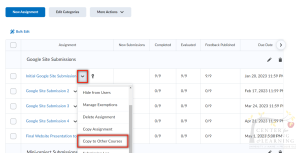
Then select your course section from the list!