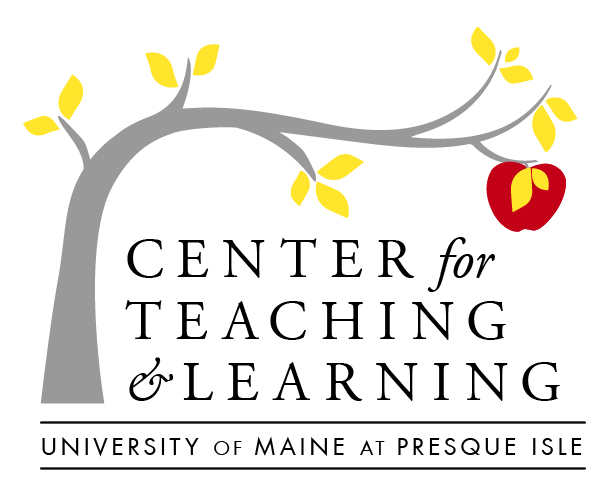Advanced Media Production
We already looked at much of the equipment and processes for filming in the studio space, and editing in the production space within the MPS–but there are so many potential uses for video capture outside of the studio. From creating projects to capturing fieldwork to recording labs or project presentations, the Media Production studio has you covered, with a diverse lending library and the production tools to make your vision come alive! Don’t forget to stay connected to the Center for Teaching & Learning, to see if there are equipment reserves, or to see when there is staffing for open studio days (the reserve space!)
- The Gimbal Crane Kit–the Zihyun gimbal crane stabilizer kit is a precise instrument, which can be used for shots in motion, It includes the crane itself in a hard case (assembly is required–and don’t forget the batteries on the charger!), an optional handlebar accessory with mobile/thumb remote, all in a soft-sided tote. The crane has a mobile app you will need to install to calibrate it (see full description to the right for more info). Because of the complexity of this instrument, the crane is available for a same-day checkout, so you will have to have it back by the time the library closes (but can re-check it out several days in a row).
- The tripod–we have a great, highly flexible and sturdy tripod available for check out, which is perfectly suited for the Canon. We look forward to the MPS acquiring a monopod for the 360 camera soon!
Using Audio/Video Equipment Outside of the MPS
The Media Production studio has a lending library that is available for faculty and students so that you can take a camera outside of the ‘classroom’ and to where the action is! The lending library contains equipment in kits, which can be mixed or matched, and the checkout process for the kits is through the library–just like books (though there will be a short form to fill out)! Let’s look at some of the available kits:
- The Camera kit includes a Canon EOS M50 camera–a great all-around camera for capturing still image and film. This kit also includes a Rode bullet microphone (which mounts on the camera), a lapel mic, batteries (don’t forget the get them off of the charger!), lens cleaners and a heavy-duty camera bag. This kit is available for a 3-Day checkout.
- The 360 camera kit–this small but mighty kit in an easy-to-tote hard case includes a Ricoh Theta V camera, an ambient sound microphone attachment, and a micro USB charger/computer connector. Note that the 360 camera has the ability to capture 25-minutes worth of video at a time, but you can upload these files to your laptop or Google Drive, and continue filming if you need to (planning is key!). This camera also has an easy-to-navigate moible app (see the description to the right for more info). This kit is available for a 3-Day checkout.
Advanced Skills & Strategies
When, Why & How Green Screen
A green screen is a great tool to have a virtually limitless number of options for your background. We have a green screen set up in the recording space at the MPS, and you will note that the lighting positions are designed to make your green screen production as smooth as possible (by highlighting the subject and reducing shadow on the green screen itself). This great video walks you through the process of using a greenscreen to customize your background using Adobe Premier (which we have in the production space):
Editing 360 Video
To upload to Youtube tips:
- Start by downloading the Theta Spherical viewer software for your computer from Theta360.com. This is where you will convert the video clips into what’s called an equirectangular video.
- Once converted import the clips into your video editor, or Adobe Premiere in the production space. Note–you won’t be able to change the resolution of the video, or crop the image.
- After the edit, export the video as an H.264 movie.
- Ready to upload? Download this from Google (https://support.google.com/youtube/answer/6178631?hl=en) open it up, select the video you just saved, inject the metadata info and save it.
- Now you’re ready to upload to YouTube and share!
Workflows for Success
→ Never underestimate the power of planning (remember our tips for storyboarding and scripting from the MPS main page?) Be truly ready to shoot when it is time.
→ Since you may need to reserve space, check out equipment, and access editing, remember that many others do too. Be purposeful -if you don’t need a piece of equipment, don’t check it out (planning will help you determine what is needed).
→ Be sure that you use care with storage inside the space, and when checking out kits–this helps all of us utilize the equipment when it is needed.
→ Make time to learn editing features– don’t underestimate that this will be a learning curve, and procrastination could make learning the tools challenging.
Stay on Script with a Teleprompter
Utilizing a teleprompter allows you to stay on script, without the awkward missed lines, memorization, or looking at notecards. The recording space in the MPS has a teleprompter–with an iPad/app to help capture those times that we need to instruct, show, explain or storyteller, in a way that is natural and produced-looking! Here is a peek at our teleprompter:
Here are some other helpful tips and accessories that will take your teleprompter use to the next level:
- Hint: Make sure you charge up the iPad before you start filming!
- The Elite Remote allows you to control the iPad app with the touch of a button, to slow down, speed up of pause the teleprompter
- The iPad come loaded with the Teleprompt+ app, you can easily upload already created files and scripts into the app.
The MPS Adobe Creative Suite: Editing+
The production space computer has other Adobe Creative cloud programs, which can really take your projects and editing to the next level! Check out Illustrator, to create text, images, and assets that you can edit into the video–or use Photoshop to create a wide range of effects on your still image captures, or to create get backdrops for your talking head videos! The possibilities are only limited by your imagination!