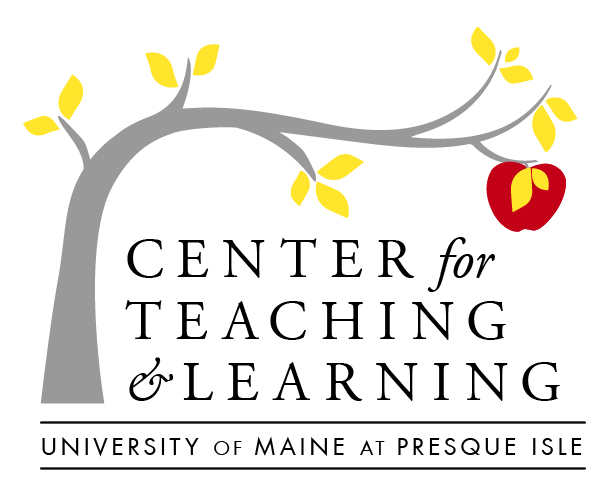Designing Accessibly for Remote Instruction
We know that when we follow Universal Design principles, it benefits all learners, and when it comes to students with accommodations in our distance classes, we have to be especially diligent to make sure that we develop and retool our content and activities to meet their needs. If and when you see an accommodation request come across your desk, please realize that it is not a set of recommendations or guidelines–but rather a documented need that must be accommodated.
The tools, strategies, and recommendations on this page are designed to help you develop a pathway to design accessible digital experiences for students–with our most common accommodations requests in mind. If you ever have any questions about how to meet a student’s accommodations request, please do not hesitate to reach out to the CTL staff for ideas and/or clarification!
Designing for Hearing Accommodations
Inside of a face-2-face (f2f) classroom, our students with hearing loss have a number of ways that their needs can be met (depending on the accommodation), including sitting closer to the instructor, having a CART captioning devices (which essentially feeds audio to a live captioner, who then transcribes it for the student to view on their personal device), or having an ASL interpreter in the classroom. It is helpful to remember that just because our content is delivered online, from a distance–does not mean that our students need change. Here are some helpful strategies to ensure that the content we deliver can meet our student’s needs:
For Video
- Be sure that any video that is utilized has professional closed captions. By using the UMS-supported Kaltura platform to manage your multimedia, you can ensure that professional captions can be ordered.
- Captions generally take about 48 hours, so be sure to make your request early–so that students do not have to wait to access the content.
- Be sure to connect with your Disability Services and CTL staff when you have videos that need to be captioned. You will be responsible for adding your course videos to the course Media Gallery and letting these offices (who order the captioning service) know what has to be captioned:
- Video captions include the YouTube videos we use too! Luckily, we are able to import Youtube videos into our Kaltura Media, so that professional captions can be ordered.
- You can adjust and correct your own captions easily in Kaltura, here’s how.
For Synchronous Zoom Sessions:
Face-to-face sessions for classes can have some real advantages for students, to be able to connect with each other, build peer-to-peer mentorship and a sense of community! These sessions can be especially challenging for a student with hearing loss, though–because of ambient noise in microphones, bad sound and more. Some strategies to help students be successful in these live sessions include:
- Using these live times for discussion and collaboration. Anything content-wise that you can deliver asynchronously–do
- Consider carefully planning and scheduling collaborative face-to-face meetings
- If a student has an accommodation for CART captioning services, this same accommodation applies in any and all face-to-face sessions. Be sure to work with the Disability Services staff to schedule CART services for live, face-to-face sessions. In this case, the captioner will be added as a participant to your room, and you will assign as captioner (see instructions below)
- Make participation optional–if the session is lecture/presentation-based, and record sessions to the cloud–so that you can have the recordings captioned and post later
- Try to post as much context as you can in advance–so that essential concepts and key points can have access points across several modalities (visual, text, etc)
Extended Time on Tests
A very common accommodation is having extra time and/or a quiet space for tests. While we cannot control a student’s home environment, we can develop our tests so that our students have the least possible barriers. Here are a few ideas that you can utilize, to develop tests in Brightspace:
- Do not check the “Force Completion” option–if you do, and the student loses the internet, it will submit only the portion of the test that students have completed.
- Create tests that have an availability window long enough for students to schedule to take it (a 4-hour window is not adequate for students who may have jobs or family to care for in the home)
- If you have a really long test, consider breaking it up into smaller, lower-stakes tests to ease both test anxiety and the scheduling/time burden
- Do not set a timer on tests that have multiple essay questions–the writing process is very time-consuming to some students–or, consider making longer essay Assignments.
- Prepare students adequately for the logistics of the test. In the directions, let them know if the test is timed (and how long), as well as how many questions there will be and if there are any Essay-type questions. This will help students plan and prepare their space to be successful.
- Within the Brightspace test setup, there is an accommodation tool, which enables you to set extended time on a student, across assessments for the entire semester…here’s how:
To see even more best practices in Online Test Design, see San Diego Community College’s great Fact Sheet
Note-taking Accomodation
Having a student note-taker in class is a fairly common accommodation. In the face-to-face class, this may look like a peer making copies of their notes to share with their classmate with accommodation. Sometimes the student asks a peer to share notes, sometimes, as instructors, we assign a note-taker. When lecture-based instruction moves online, the need to have those key points identified are still there. Here are some things we can do, to be sure that students with a note-taker accommodation needs are met in the distance classroom:
- If a class is using Zoom, or another synchronous connection tool, open a Google Doc for the class and assign a single (or rotating) note-takers
- If you are posting a video or presentation, post access to your slide show, with key point notes
- You can easily download your Kaltura Transcript–and while a straight transcript does not substitute for notes–it is easy to whittle down to the basic, key outline points
- If you have outline notes for your lecture or presentation–scan and share those
Design for Accessibility from the Start
Remember that when you design for accessibility while creating your course activities, you will get a headstart on remediating after you receive an accommodation request!