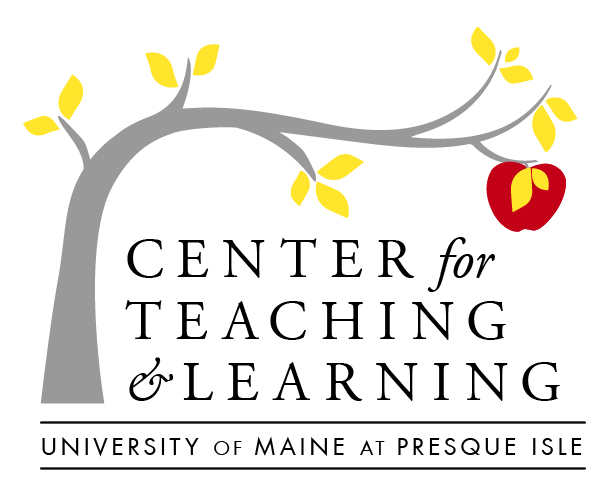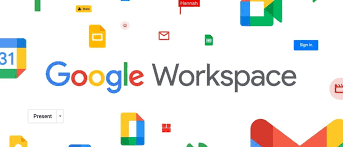
Google Tools for Higher Ed
Google Workspace for Education tools allows us to create content, and manage collaboration, communication, and assessment with one fluid set of tools that many students are familiar with. While all students and faculty have access to the Microsft Office suite of word processing tools, the GSuite is really well equipped with collaborative projects, workshopping, and group work in mind.
Google Tools Are Easy to Access
You’ll notice on your mycampus portal, that GSuites Gmail (our University mail provider), Google calendar and Calendar, and Google Drive (a file storage and management application) are really easy to access, and clicking on any of these icons will automatically log you into these applications (with your maine.edu single sign-on).
This easy access is available to you and your students–allowing you to easily emails students (and create groups of students), manage your calendar of office hours and appointments, and create or share content straight from Drive!
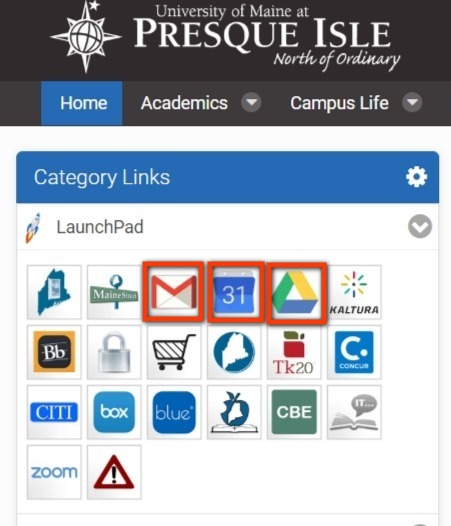
Docs
Whether you are collaborating with other faculty in your department or creating collaboration spaces for students in your class, Google Docs are more than just a word-processing platform! With the ability to easily share, group brainstorm, attach images and files, crowd-source ideas and assign tasks, Docs makes group work a breeze.
Once you have decided that Google docs will be a great addition for the creation and/or collaboration in your class, it is helpful to provide students with some onboarding materials and to give them a chance to use the tool (before a big assignment is due). Providing a link to Google tutorials is a great way to make sure your students have the most up-to-date tutorials.
Slides
Creating shared Slide presentations streamline the small (or large) group work process! If you have small groups that are creating a collaborative presentation, name the ‘project manager’, and that can be the student that is in charge of creating the initial Slide presentation, and sharing it with their groupmates:
Don’t forget that you can also count on slides for the following functions:
- Post daily plans to display in a live of remote class
- Embed in Brightspace
- Create interavtive classroom ‘libraries’
Forms
You can use Google Forms for a wide variety of formative assessments with students, and easily display survey-style data with your class–or pull that data to a Google Sheet to analyze where you may want to add remediation or extra resources. You can even use it to look for booking time and date preferences for committee meetings!
Google Forms is a powerful multitasker! This is a form you can use to survey students about their learning experience or to build short entrance or exit tickets designed to display in class, build media-rich interactive quizzes, and more! PRO TIP: if you are using this as an exit/entrance ticket or poll, and want to display the results–un-check the setting to collect emails (to make it anonymous)
Sites
Google Sites are an easy to create, publish and manage platform to create public-facing content, links and resources that you and/or students can easily update. It synchs with all of your other Google Tools, so with the push of one button, you can add Calendars, Slides, Docs, Images and more!
You can use sites for an array of needs, including:
- Student ePortfolios
- Classroom Blogs or Wikis
- Program pages
- Club pages
- Project-based assessment showcases (and more!)
Google in Brightspace
Are you looking for a way to easily access Gmail, your Google calendar and Drive from any Brightspace class at UMPI? Follow this easy step to set up your Brightspace courses for easy access to Google Tools! 🙂
Did you know that you can dynamically link to your Drive Docs, Slides, Sheets, and more from anywhere in the Brightspace platform, where the Rich Content Editor is available, using the Insert Quicklink option? Not only that, but you can embed your Drive content directly into your content areas, or group/collaborative workspaces with ease!
Calendar
Google Calendar can be used by faculty and students, to create events, RSVP to meeting, schedule appointments and share calendars. You can even create Tasks and To-Do lists, and synch with Zoom (to join Zoom meetings easily!
Let’s look at some more Calendar functions & tips:
Jamboard
Activate your remote synchronous, in-person, or even online student activities with the interactive Google App Jamboard! Jamboard can allow students to brainstorm together, mind-map, problem-solve and connect.
Sheets
Google Sheets can be used by faculty and students, to organize group and project-based learning, to complete statistical analyses , track attendance, create to-do lists and more! You can even integrate with Forms or Google Docs, to make data visual!
Stay Up-to-date With CTL Google PD
Review CTL-created workshops for Google Tools!